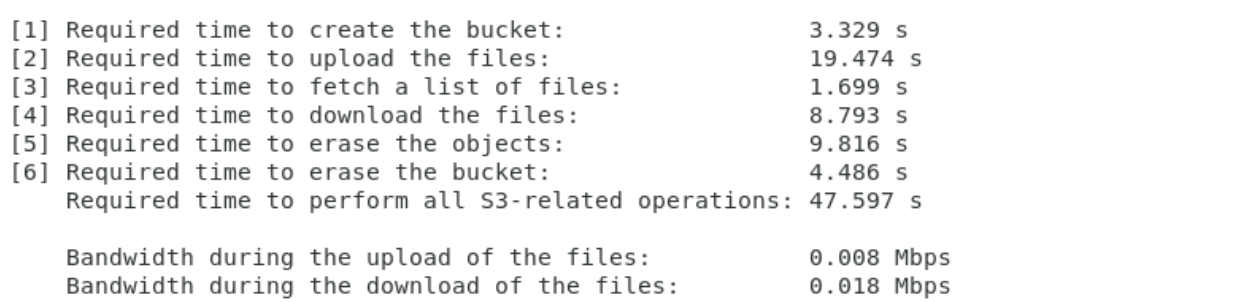OpenStack Swift Setup
Swift is the object storage service included in OpenStack’s environment. To setup swift, you first need to setup the OpenStack environment and the Keystone Identity service.
Install Keystone Identity Service
The hardest part of this process was getting the network configuration right. I used several interconnected VMs on different physical machines to host the controller and storage nodes. Make sure that the VMs are able to ping each other (using a bridge network) and also able to ping the internet (using a NAT), and that they aren’t blocked by any firewalls.
Architecture Overview
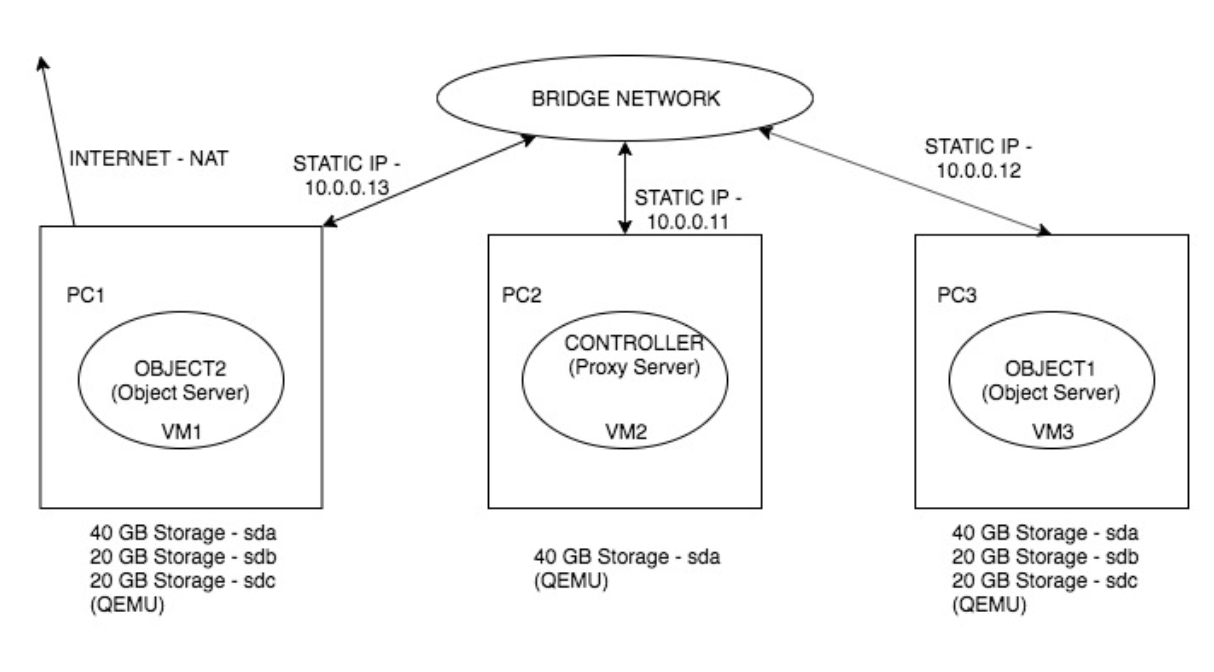
Verification
Here’s a quick list of common commands to verify the system was successfully installed -
Show the system status:
swift stat
Create a container:
openstack container create container1
List all containers in the current account:
swift list
Delete a container:
swift delete container1
Create/upload objects in a container:
openstack object create container1 FILE
swift upload container1 FILE
List all the objects in a container:
openstack object list container1
swift list container1
Download an object:
openstack object save container1 FILE
swift download FILE
Delete an object:
swift delete container1 FILE
Find an object in disk (CentOS 7):
Check the location of sdb and sdc using the command: df -lh (in /srv/node/sdb for me)
Load-Testing
If you want to carry out basic load tests, this is a nice tool - https://github.com/christianbaun/ossperf. The ossperf performance analysis tool creates a user-defined number of files with random content and of a specified size inside a local directory. The tool creates a container, uploads and downloads the files, and afterward removes the container. The time required to carry out these tasks is measured and printed out on the command line.
Load testing experiment parameters:
./ossperf.sh -n 5 -s 4096 -a -k -p -o- number of files to be created: 5
- size of each file: 4096 KB
- parallel upload and download enabled